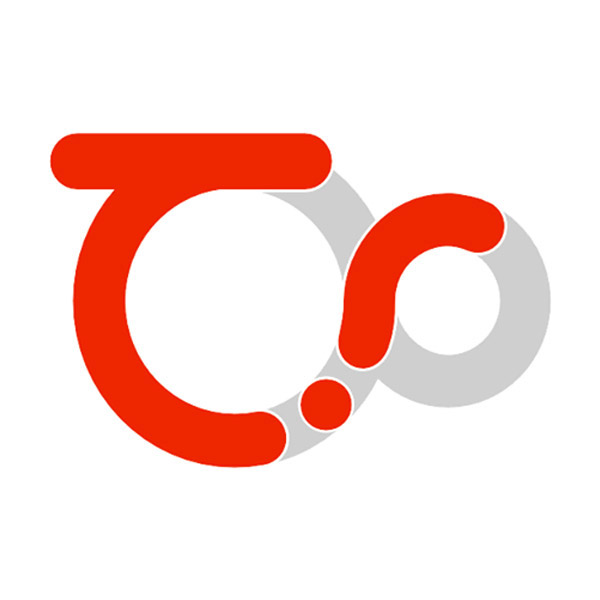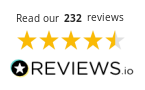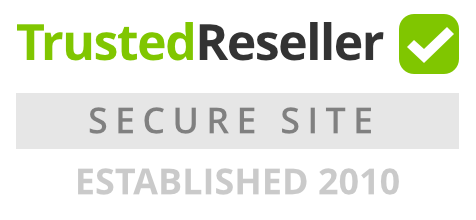Thea Render for Rhino - Annual Licence
Thea for Rhino integrated plugin takes full advantage of Thea Render functionality and allows you to create high quality photorealistic renders within Rhino.
Thea Render for Rhino

Thea for Rhino integrated plugin takes full advantage of Thea Render functionality and allows you to create high quality photorealistic renders within Rhino. With advanced features such as interactive render, true physically-based materials, innovative material layering, IES and HDRI light support along with a versatile rendering system comprised of biased, unbiased and GPU engines, rendering within Rhino has become really powerful.
Scatter tool
Scatter is a versatile tool designed to help you distribute and populate instances within your scenes efficiently.Additionally, Scatter is perfect for adding greenery to your scenes, enabling you to seamlessly integrate plants, trees, and other vegetation, creating a more vibrant and lifelike environment.
Fur tool
Fur is a practical tool that enhances the visual appeal of various surfaces by covering them with realistic fur strands. This tool is particularly useful for creating detailed and attractive rugs, cloth, and other items that benefit from a textured, furry appearance.
Nitro material editor
A new PBR-compliant material definition has been introduced, supporting the metallic/roughness workflow for more accurate and realistic rendering of materials. This enhancement provides greater flexibility and precision in achieving lifelike textures and finishes.
Tone mapping variance
Bitmap tonemapping parameters like saturation, hue, and gamma can be randomized to add variation to a scene using a single material. This creates diverse visual effects and moods, enhancing the scene’s overall appearance.
Reworked user interface
The user interface has been redesigned to improve the user experience. It is now fully integrated and available in both dark and light themes.
Intel Open Image Denoise (GPU Accelerated)
Nitro engine is making use of the latest GPU accelerated version providing stunning results and the ability to use it for interactive rendering.
Thea Render for Rhino

Thea for Rhino integrated plugin takes full advantage of Thea Render functionality and allows you to create high quality photorealistic renders within Rhino 5. With advanced features such as interactive render, true physically-based materials, innovative material layering, IES and HDRI light support along with a versatile rendering system comprised of biased, unbiased and GPU engines, rendering within Rhino has become really powerful.
Viewport Rendering
Thea for Rhino can be used for interactive rendering inside Rhino Viewports. Select the desired Viewport and simply let Thea Render engines give you an immediate visualization of your scene.
Import External Models
Thea for Rhino supports the import of high quality Thea models in three ways. The first is to import the whole model geometry as a Rhino block. The second is to reduce the meshes to a number of polygons. The model will appear as a reduced mesh in the Rhino viewport but the full geometry will be rendered. The last option is to import the model as a single bounding box, reducing even more the memory footprint for multiple copies. There are already a few model libraries of render ready objects and can be found directly at Thea Content Browser.
Interactive Render
Fully integrated interactive render (IR) engine. Thea for Rhino comes with its own Darkroom window for optimized performance. Camera, Viewports, Lighting and material changes are seen interactively allowing fast visualization of any kind of scenes. You can actually build a whole scene while rendering. Region rendering is also supported.
Materials
Thea for Rhino offers a variety of ways to add Thea Materials to your scene. You can create a new Thea material and edit it inside Rhino with the use of Presets or you can open Thea Material Lab, for additional material editing. With the use of the Material Browser you can select a ready to use material from Thea Library and simply apply it to your models. Rhino native materials are fully supported.
Environment and Lights
Thea for Rhino has a full support of all native Rhino lights by converting them to the corresponding Thea ones: Omni, Spot and Area Lights.
Additionally, Rhino Sky can be used along with Thea IBL options: Add Image Based Lighting, Background, Reflection and Refraction Lighting maps.
Animations
Thea for Rhino supports the following Rhino animations; Sun study and Camera animations. With the use of Rhino Native Render window you are able to use Thea Render engines and produce the needed frames for a sun or a camera animation.
Clipping Planes
Rhino Clipping Planes are fully supported by Thea for Rhino. Clipping planes can also be added/edited during interactive rendering allowing you to “look inside” your geometry.
Channels
Thea for Rhino allows you to render various channels and use them later on for Post Processing purposes.
With Thea Render you can easily get Alpha, Shadow, Object ID, Reflection and many more channels of your Rhino scenes with the press of a button.
| Brand | Altair | solidThinking |
|---|---|
| Delivery Type | Digital Delivery By Email |
| Processing Time | 1 Working Day |
Windows
Compatible with Rhino 6.33 and 7.17 and later, 8.
Windows 8.1 / 10 64-bit, Intel SSE3 CPU (or compatible)
Presto GPU
Nvidia CUDA Graphics Card (Compute Capability 3.x / 5.x / 6.x / 7.x / 8.0 / 8.6 ) with latest graphics driver
Nitro GPU
NVIDIA: RTX 20 Series or newer (hardware acceleration), GTX 10 SERIES
AMD: RX6000 series or newer
Intel: Arc GPUs A310-A770
Nvidia OptiX Denoiser
Nvidia 5.0 minimum compute capability required for Nvidia OptiX denoising in interactive rendering
Nvidia 3.0 minimum compute capability card required for Nvidia OptiX denoising in production rendering
Intel Open Image Denoiser
Intel SSE4.1 CPU (or compatible) required for Intel Open Image Denoiser